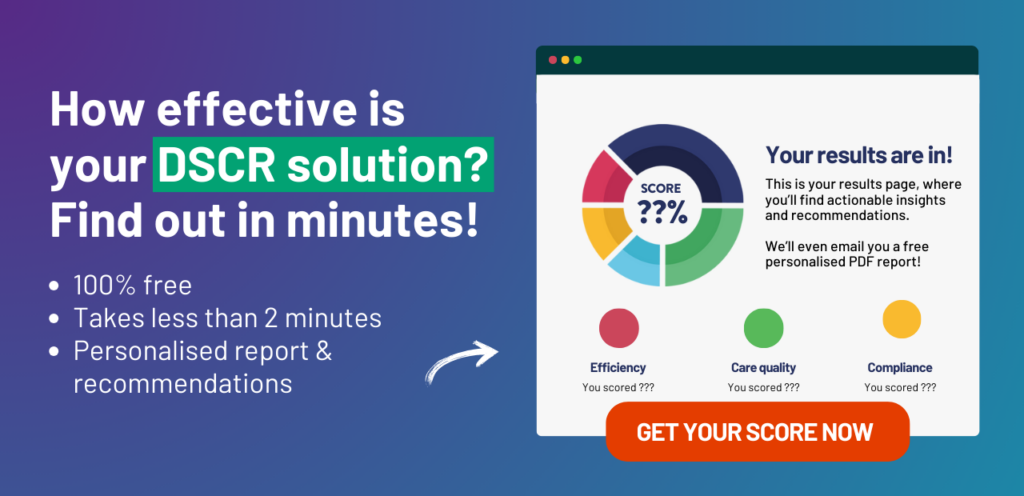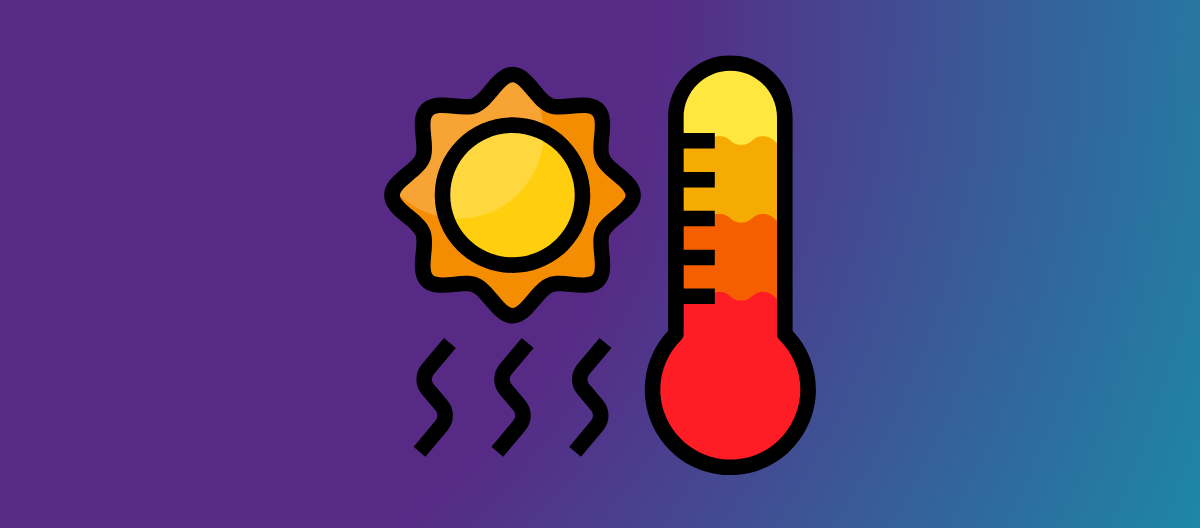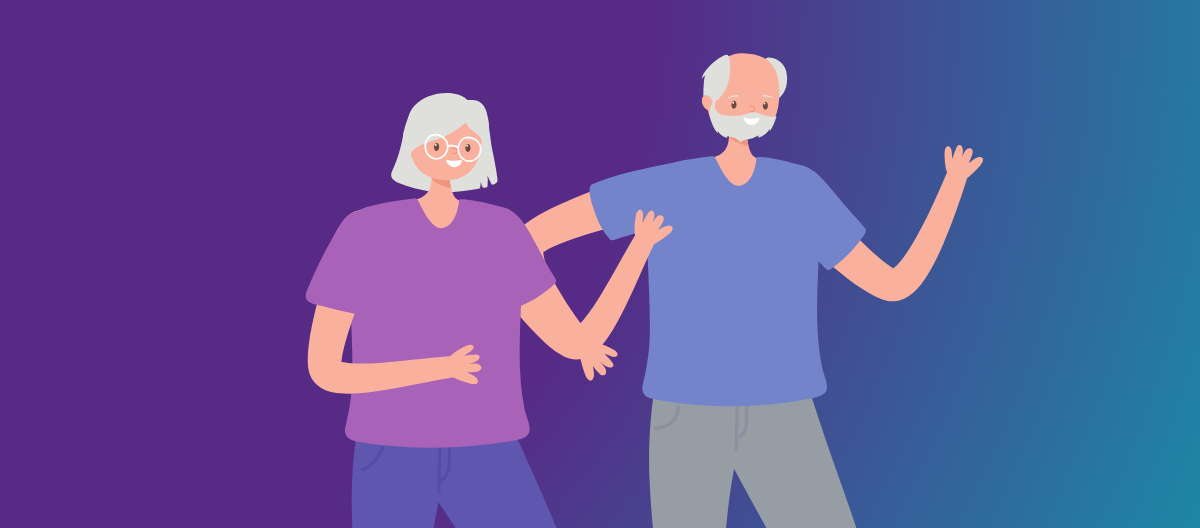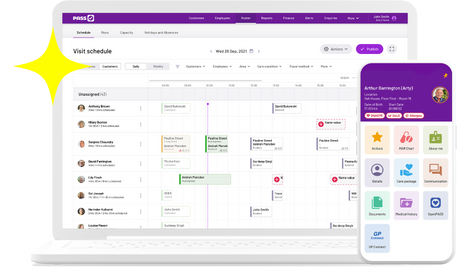PASS makes it easy for care professionals to report, follow-up and escalate incidents, whether the event happened in a client’s home, on the move, or in a residential setting.
In this article, we’ll delve into the versatile tools PASS provides for reporting a wide range of incidents, from safeguarding concerns to accidental falls.
We’ll also showcase the features that help care managers to efficiently follow-up on these reports.
Let’s get right into it.
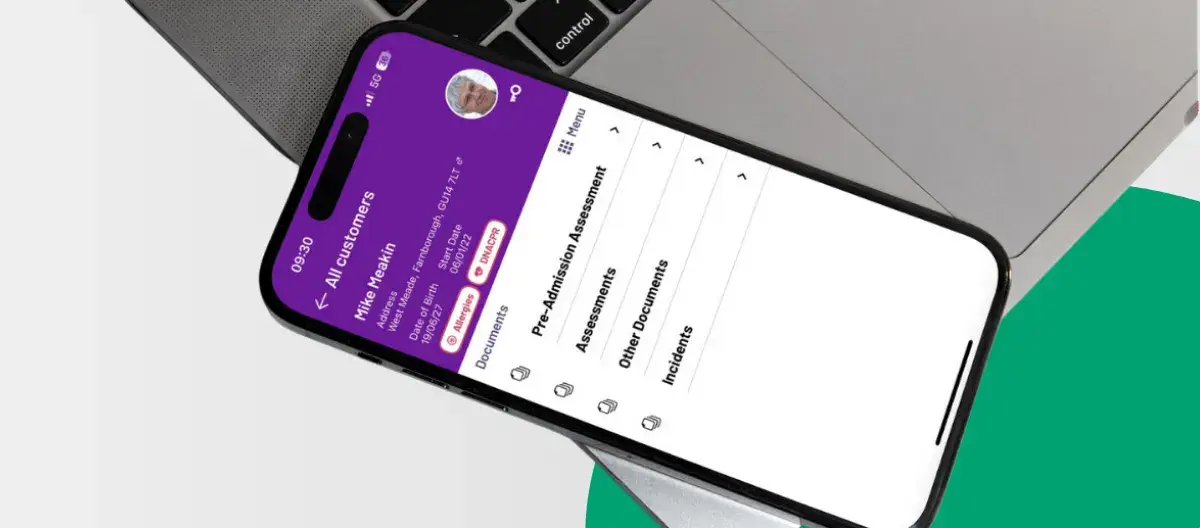
Table of Contents
What is incident reporting in social care?
Incident reporting in social care involves documenting events like accidents or near misses to ensure the safety of individuals receiving care. It aims to understand and prevent future incidents, rather than assigning blame. This process is essential for identifying risks, enhancing care quality, and maintaining a safe care environment.
EXAMPLE:
During a routine evening at a care home, Mr. Smith slipped in his room, injuring his wrist. The care worker quickly aided Mr. Smith and filed an incident report, which led to a review by the management team to enhance safety measures, ensuring such incidents are minimised in the future.
How can I report incidents in PASS?
Incidents can be reported quickly and easily through the PASS smartphone or desktop app, ensuring convenience and accessibility for care professionals.
Here’s how…
IMPORTANT!
In situations where a service user is at immediate risk of harm or requires urgent medical assistance, it is crucial to contact emergency services first before proceeding to complete an incident report. Ensuring the immediate safety and health of the service user is paramount.
Reporting incidents using the PASSforcare smartphone app
If you are reporting an incident from the app, follow these steps:
1) Access Customers list: Begin by navigating to your Customers list
2) Select customer: Choose the customer involved in the incident, click Menu, then Documents
3) Document selection: Go to Incidents and click on Add document. Here, you can select from predefined templates or use a custom document created with our Document Builder (we talk more about bespoke documents later in this article)
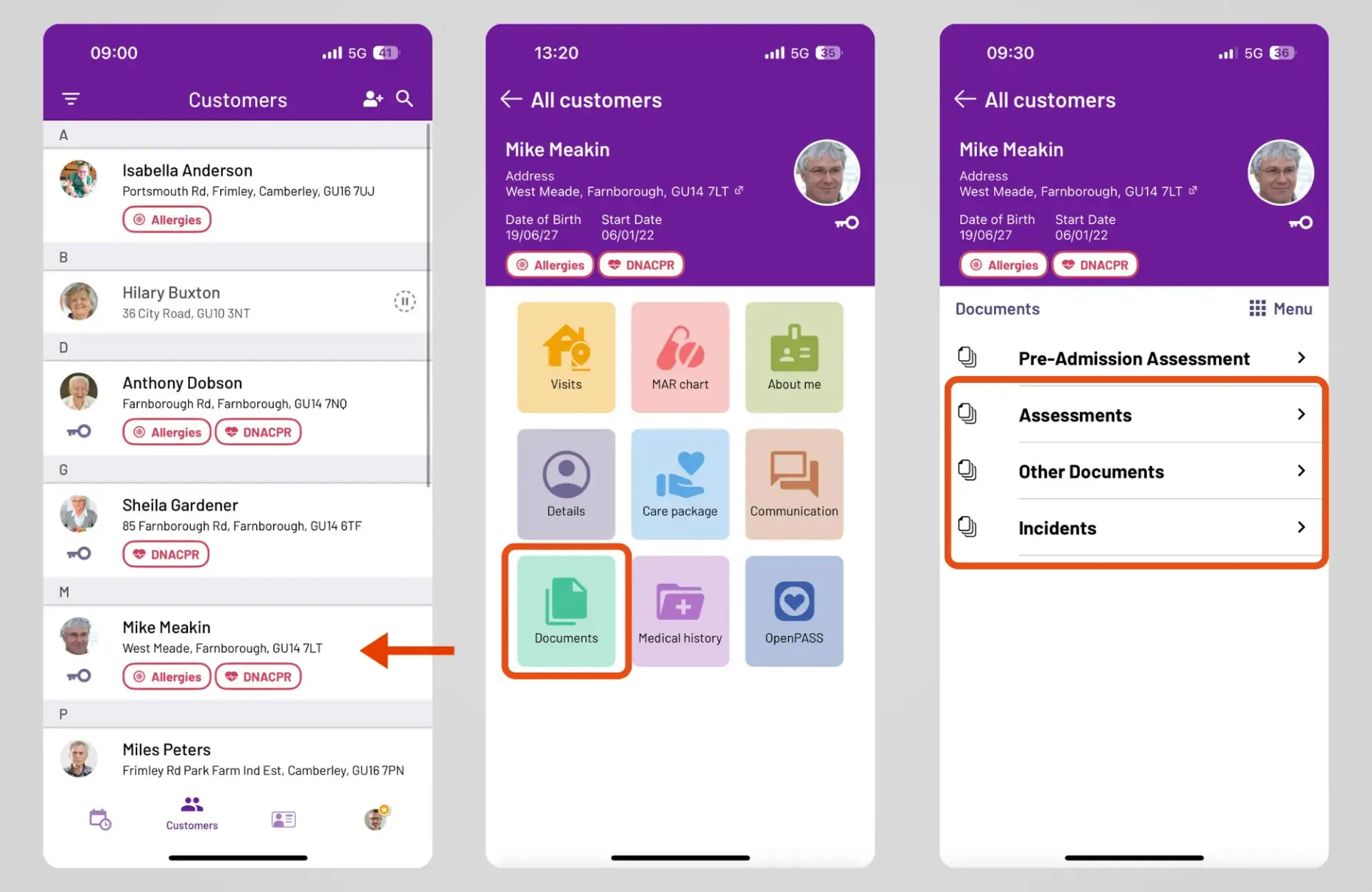
4) Fill out the report: Name your report and fill in all sections with detailed information. We’ve included tips and guidance for each form type to assist you.
5) Save and sync: After completing the form, hit Save. The incident will be recorded on the app and automatically sync across all devices in your organisation for a crystal clear view of care.
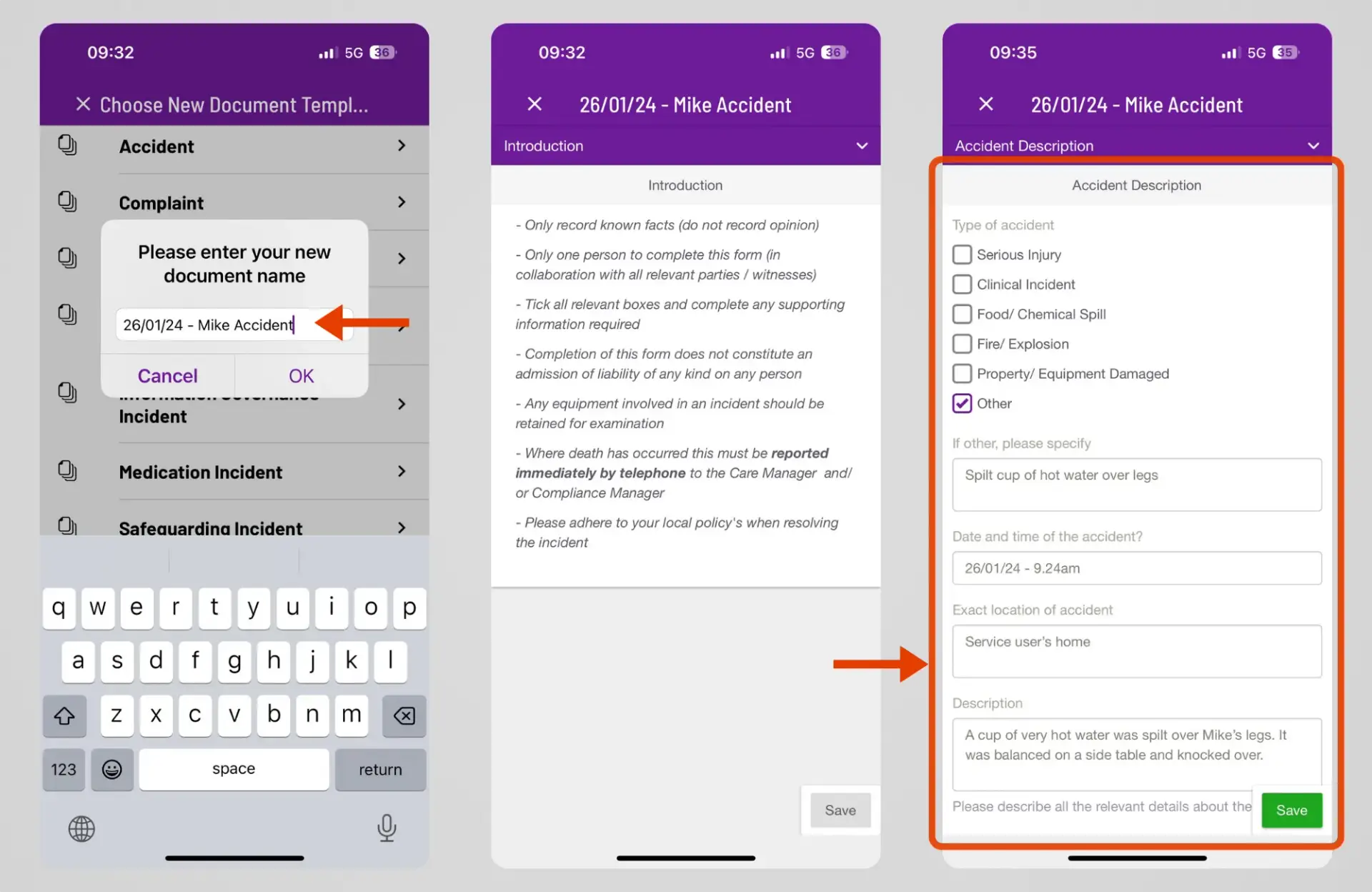
6) Verification and follow-up: The care manager can then review the form, add notes and lessons learnt, and sign off the report.
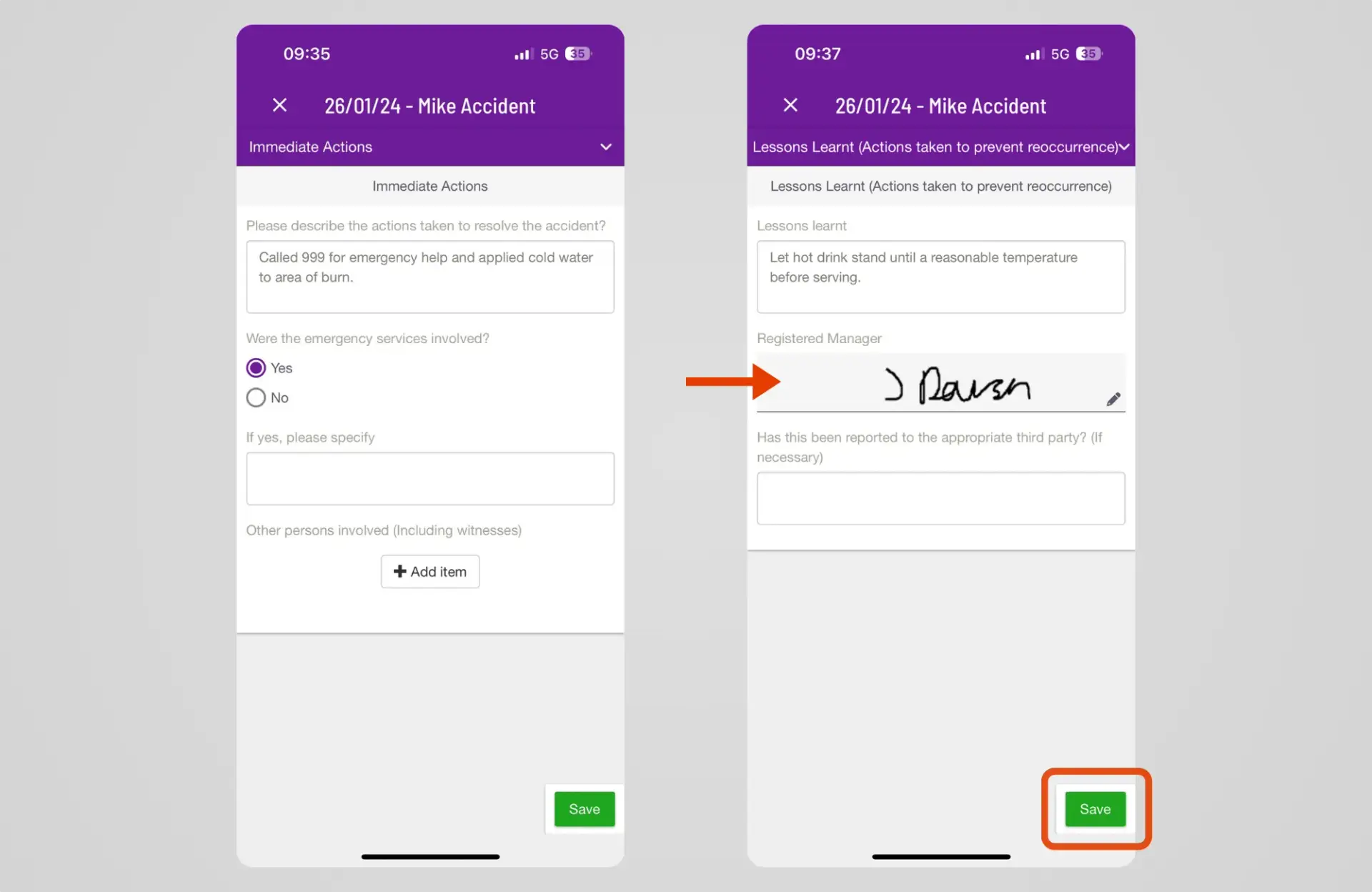
Reporting an incident from your desktop browser
1) Navigate to Customers tab: Start by going to your Customers tab
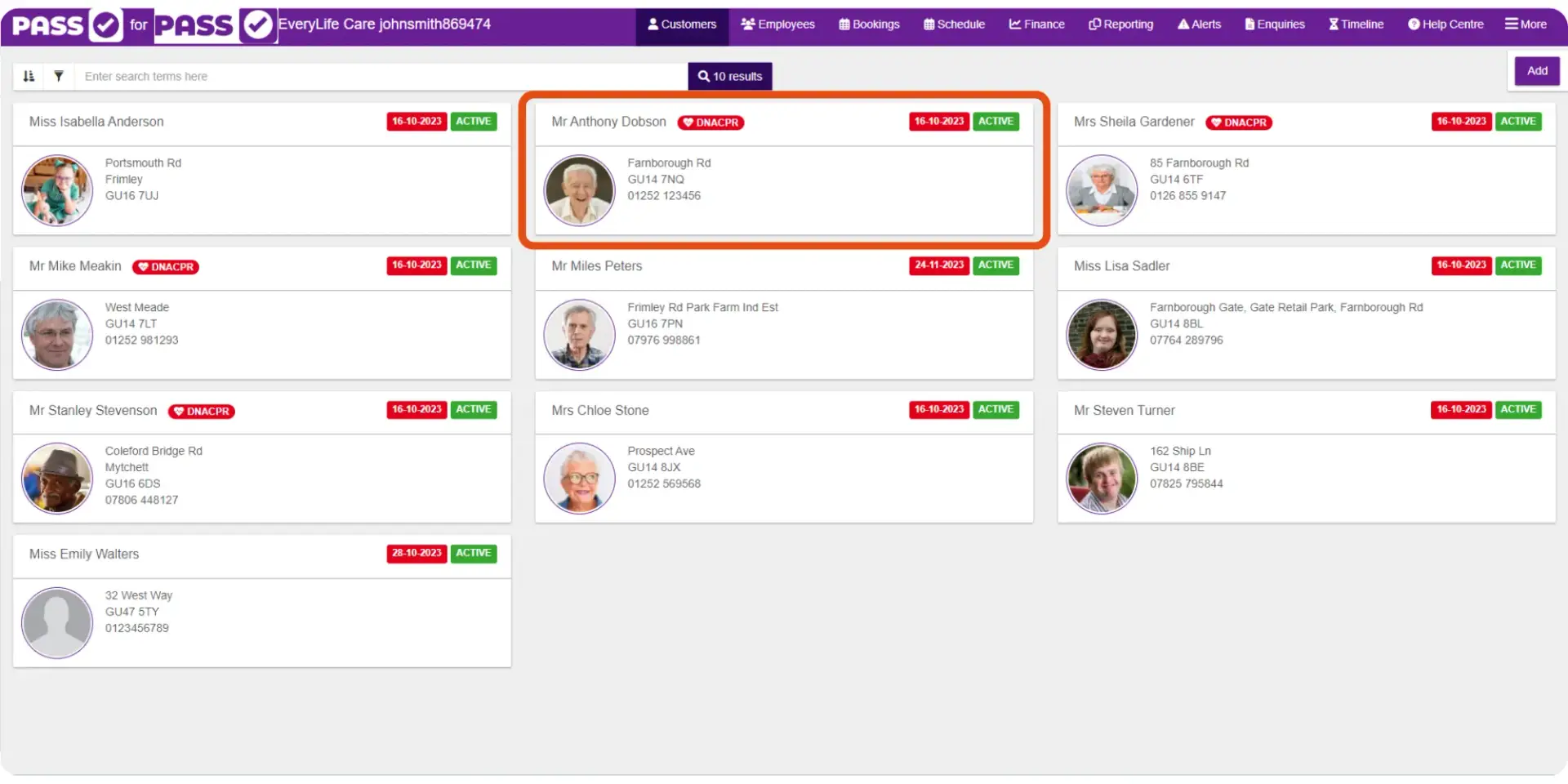
2) Select the customer: Choose the customer involved in the incident, then click on the Documents tab and click Add
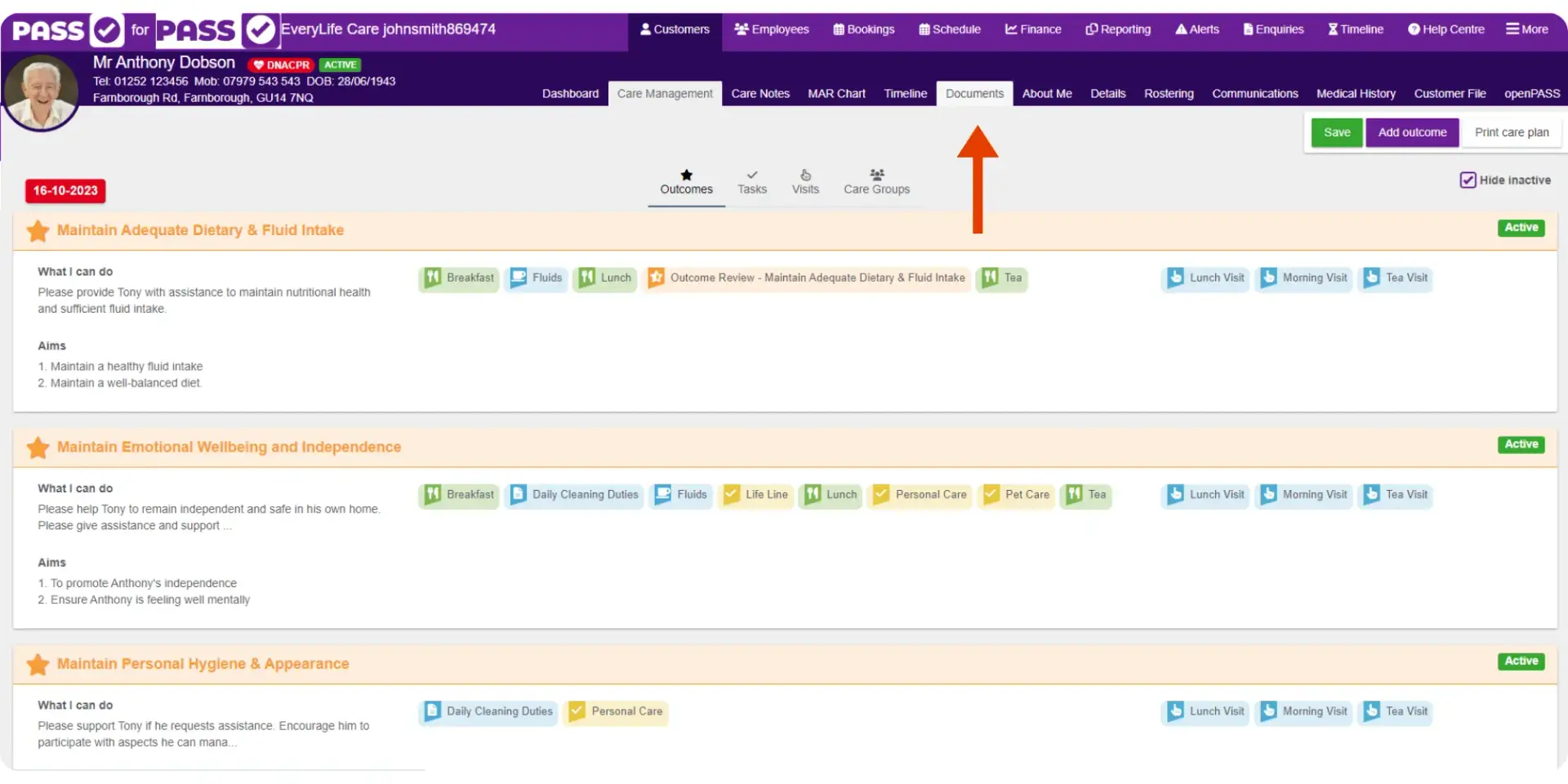
3) Choose document: From here, select from pre-made templates or use a bespoke document, just like in the app
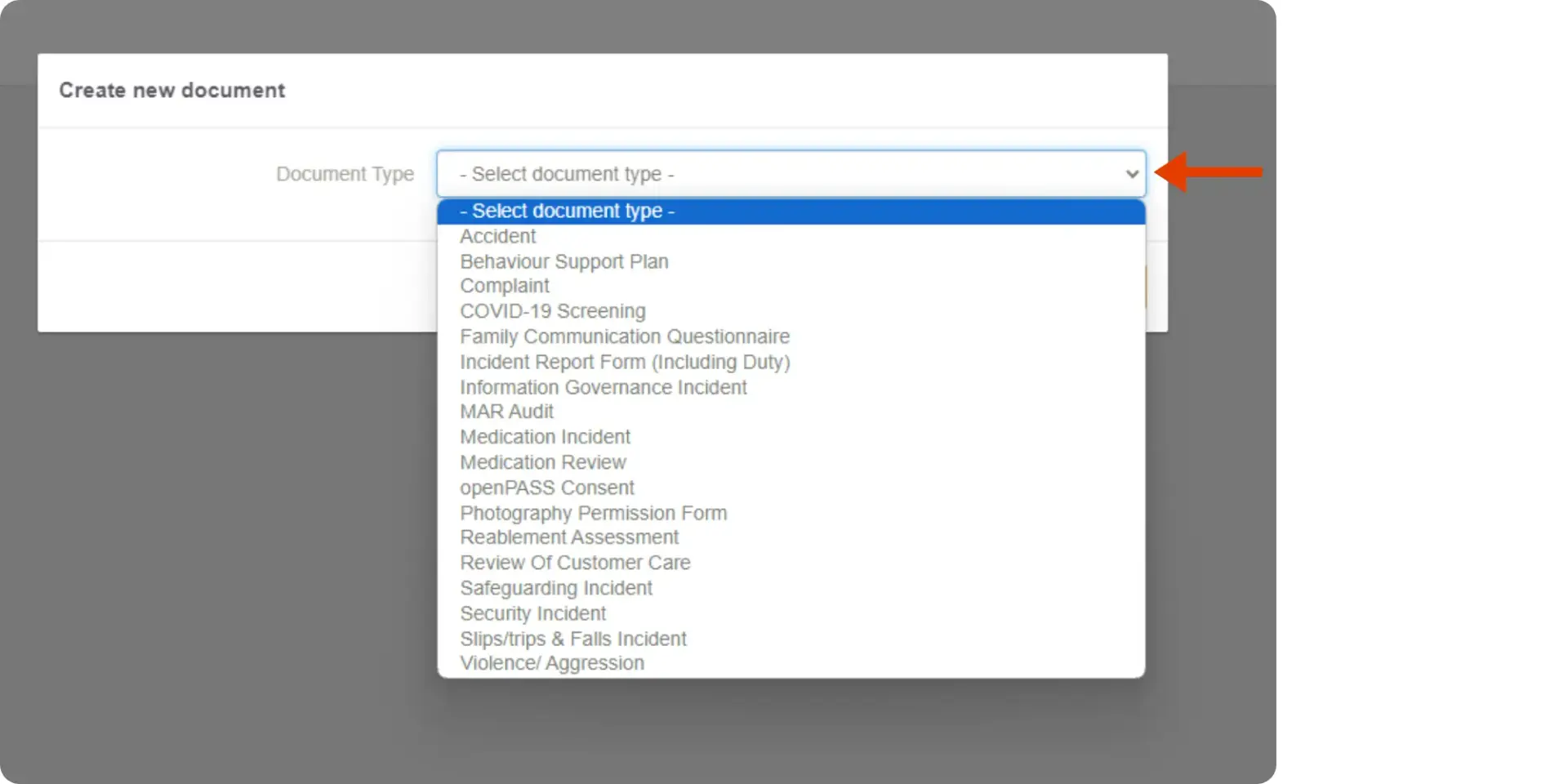
4) Complete the report: Name your report and fill it out. Once finished, hit Save. You also have the option to Print your report from this screen.
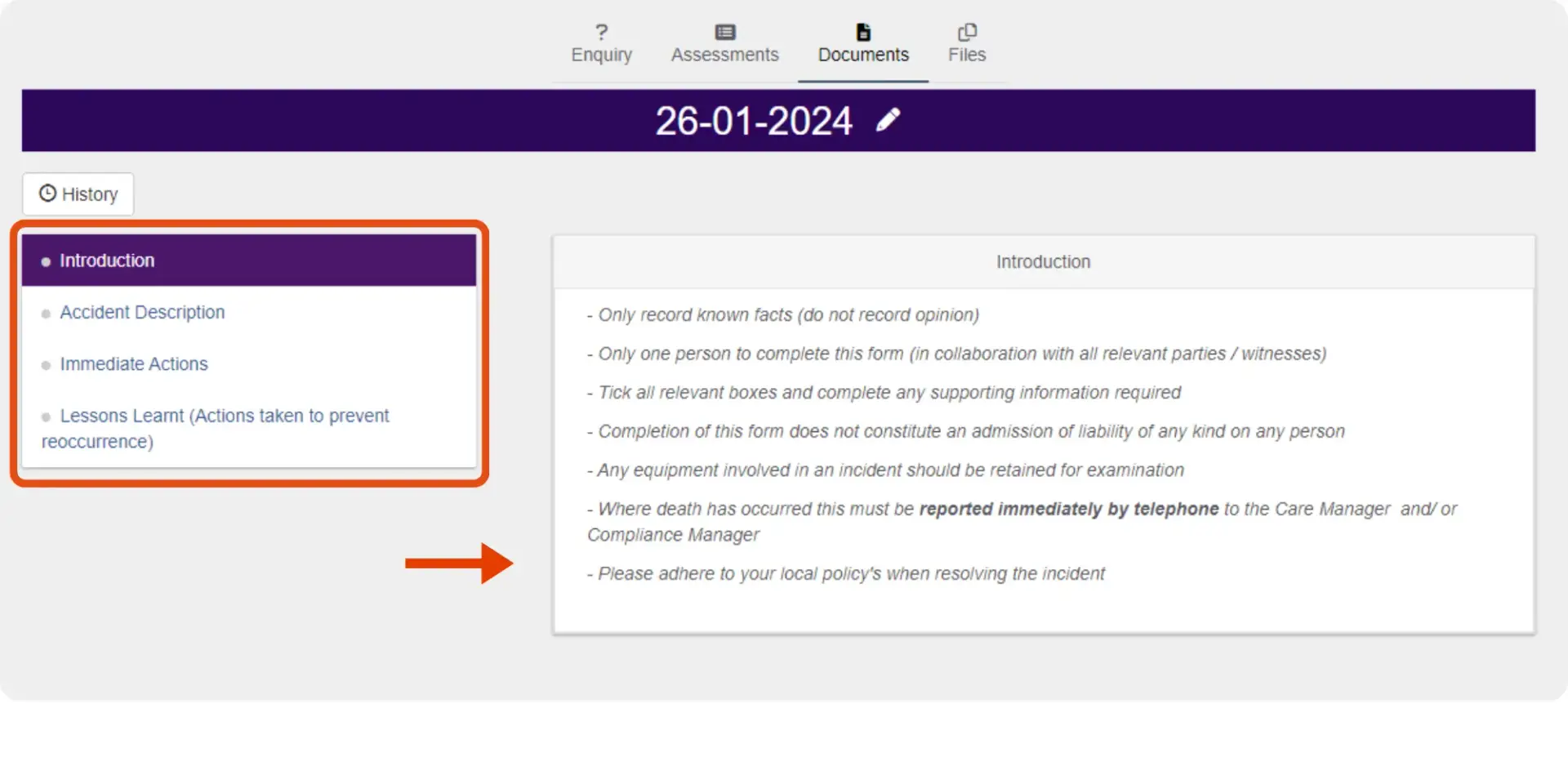
5) Automatic syncing: Like the app, the report will be logged and automatically synchronised across all devices in your organisation, so everyone stays in the loop.
Follow-up on incident reports
PASS instantly notifies Care Managers of new incidents via an alert on their dashboard, ensuring they’re always up to date.
Here’s how:
Efficient follow-up and resolution:
- Care Managers can access these alerts either from the Dashboard or Alerts tab.
- They can then easily follow-up, add notes, or resolve incidents once they’re satisfied that all necessary documentation is complete and preventative measures are in place.

Tracking and monitoring:
- Care Managers can track incidents over any period, for individual service users or across the whole service.
- PASS also categorises incidents by type, such as accidents, falls, safeguarding, and more. This feature is particularly useful for demonstrating specific incident types, like all falls incidents, to an inspector upon request.
LEARN MORE!
For more information, visit our Incident Management feature article on our customer portal (note, you must be logged in to your PASS account to read this article).
Bespoke documentation builder
While PASS offers a wide variety of pre-made documents and templates for incidents, medication management, assessments, observations, employee records and personalised care planning, we recognise that some care providers prefer to use their own processes and protocols.
Our Document Builder enables organisations to create a completely custom document. Here’s how:
Creating custom documents with ease
- Care managers can effortlessly create custom documents using the Document Builder.
- Start by going to the Documents tab in your Office area and click Add. Here, you can name your document, select its type, and set read and write permissions.
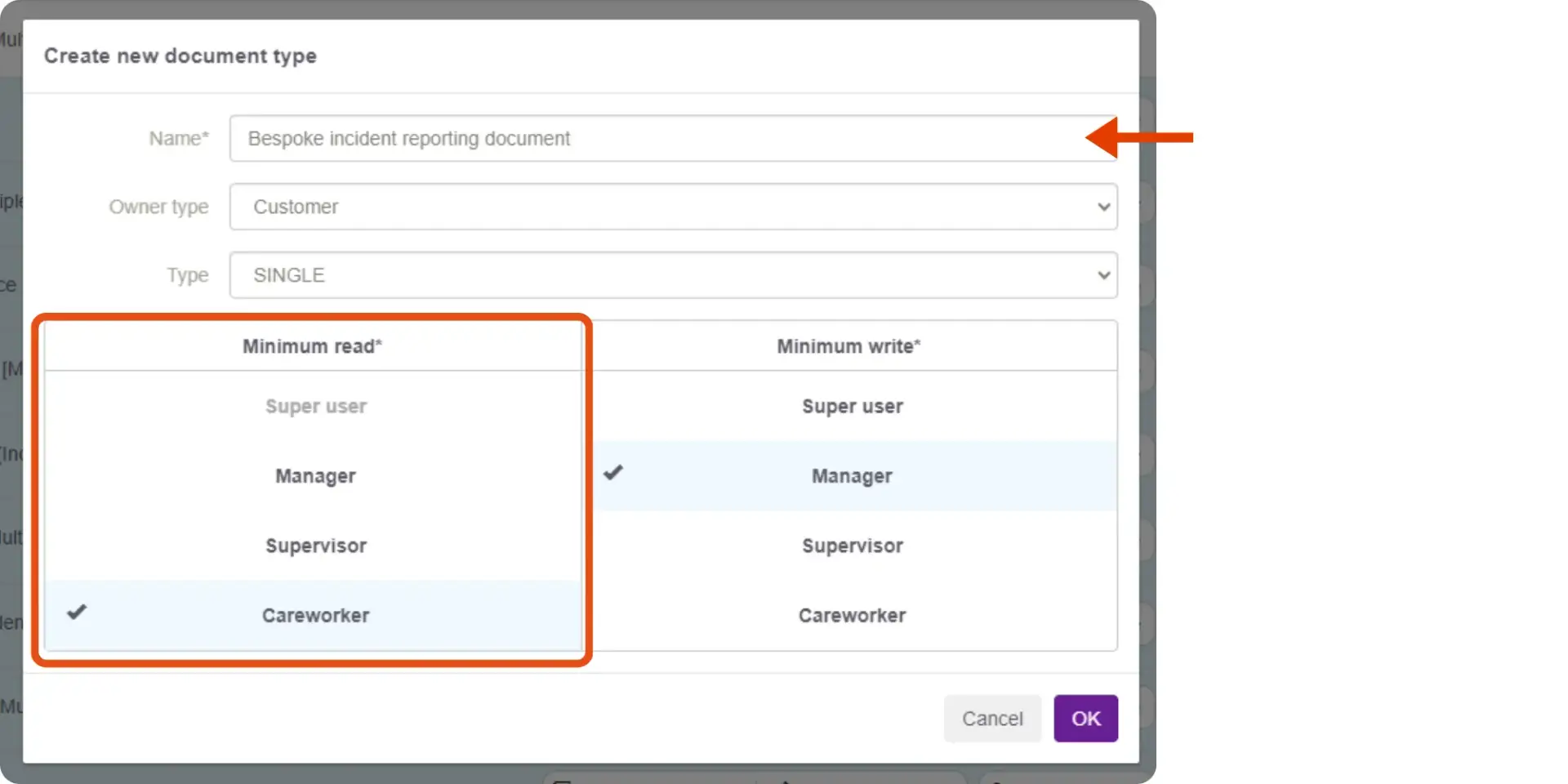
Customising your document:
- Add sections, create forms, and insert questions and answers.
- Enhance your document with useful features like dropdown menus, radio and checkbox options, a signature box, an image upload tool, and body maps, and more.
- The Document Builder gives you full flexibility to create dynamic and reliable digital documentation.
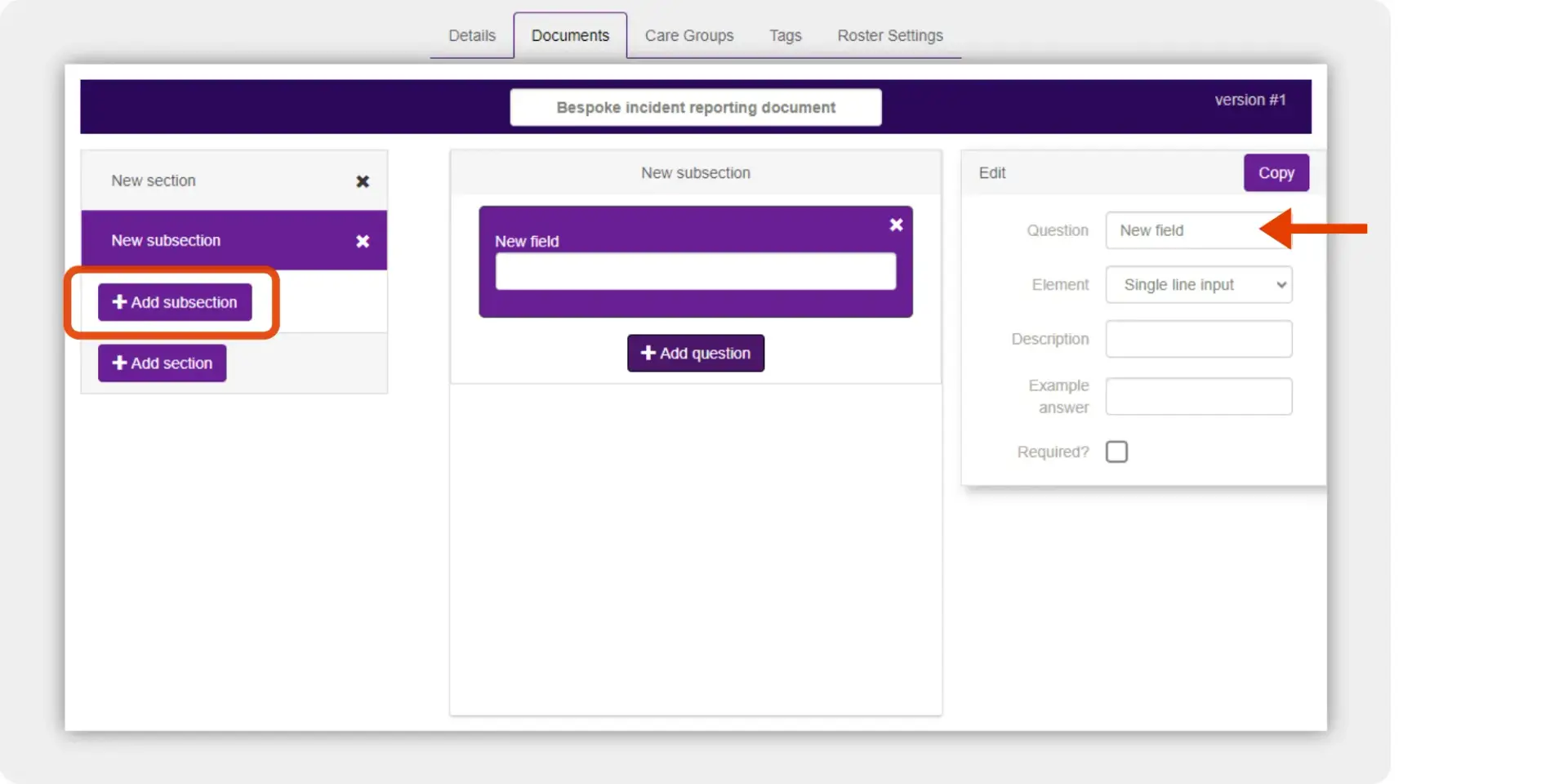
Get PASS incident reporting
If you’re interested in learning more about Incident Reporting or any other features of PASS care management software, we’re here to help. Our team is ready to answer your questions and provide you with the information you need to make the most of our platform.
Book a free 30-minute tour today to explore how PASS can transform your care management experience.